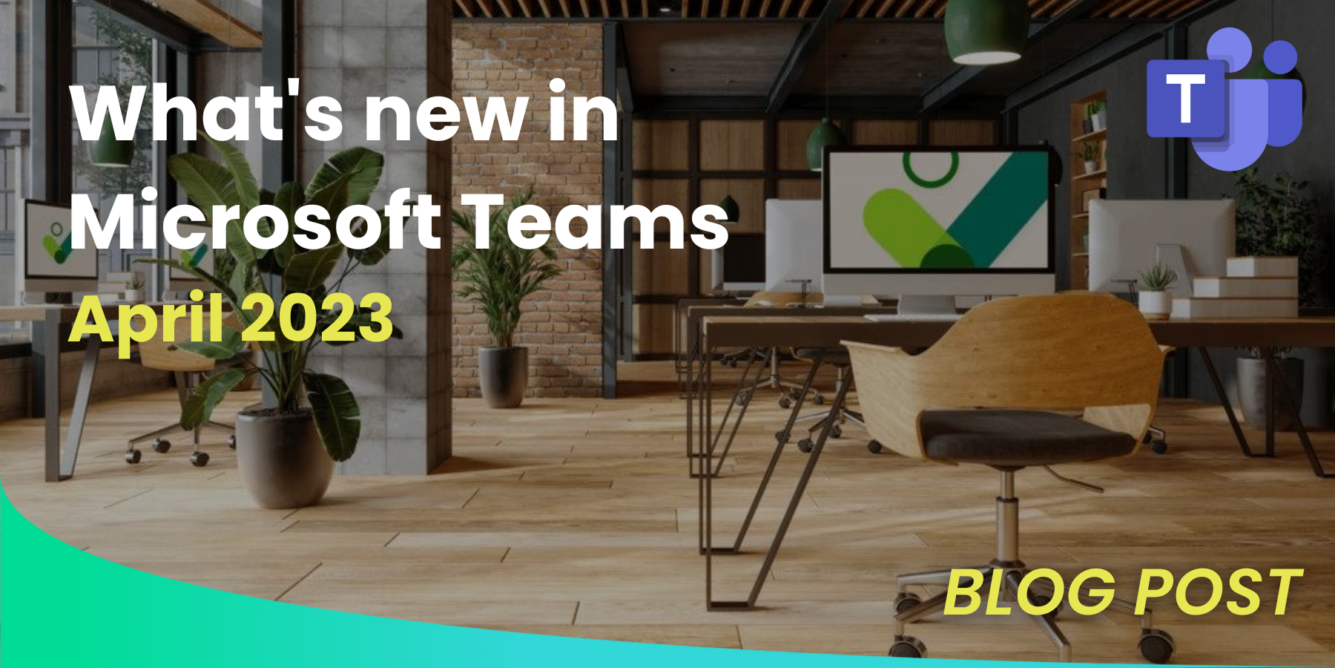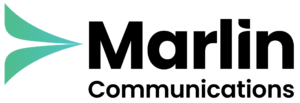Our regular monthly Microsoft Teams update for April. Last month’s release includes updates to the Microsoft Teams Meetings, Phone, Mobile, newly certified devices and platform updates.
Microsoft Teams Phone
Federated group calling for GCCH and DoD
Easily start a group Teams call with federated colleagues outside your organisation, including video and screen-sharing, all over an Internet connection without any PSTN usage charges.
Meetings
Automatic lowering of raised hand after speaking
If you have raised your hand and spoken during a meeting on Teams, you will receive a notification informing you that your hand will be automatically lowered soon. You may choose to keep your hand raised by clicking the “Keep it raised” button. Failure to respond to the notification will result in your hand being lowered automatically. This feature aims to provide smoother meeting facilitation for presenters and organisers. This release is currently available only to Microsoft Teams Desktop users.
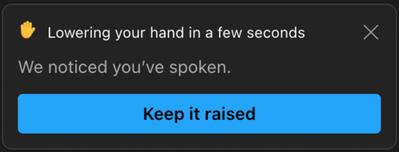
Ultrasound Howling Detection
If multiple users are in a Teams meeting in the same room and using audio, it can create a feedback loop resulting in an echo. However, with the latest update, Teams can now identify if there is another Teams device nearby that’s already connected to the same meeting with audio and notifies any additional users who attempt to join. Teams then automatically mutes the microphone and speakers of these users, but they can easily unmute themselves whenever they choose to.
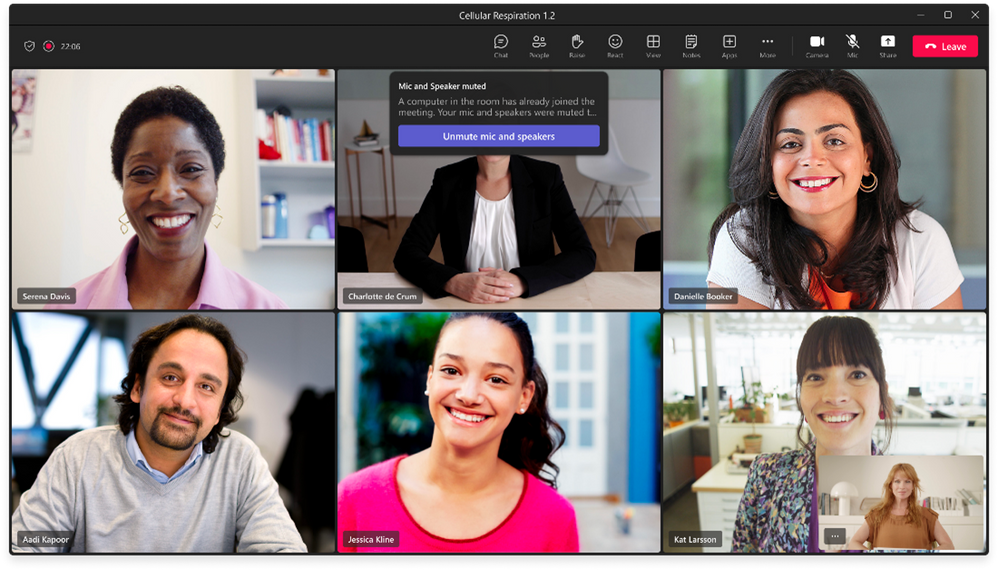
Video Closed Captions in PowerPoint Live
PowerPoint Live for Teams has added support for Closed Captions in embedded videos. In the case where the video already has Closed Captions, viewers will have the option to turn them on automatically.
If you’re using PowerPoint for Windows or Mac, you can include a Closed Captions file when creating your presentation. When the presentation is shared via PowerPoint Live for Teams, embedded videos with separate Closed Captions files will have the option for attendees to turn on Closed Captions. When Closed Captions are enabled, they will appear at the bottom of the slide. However, if no Closed Captions file is available for a video, the Closed Captions button will be disabled.
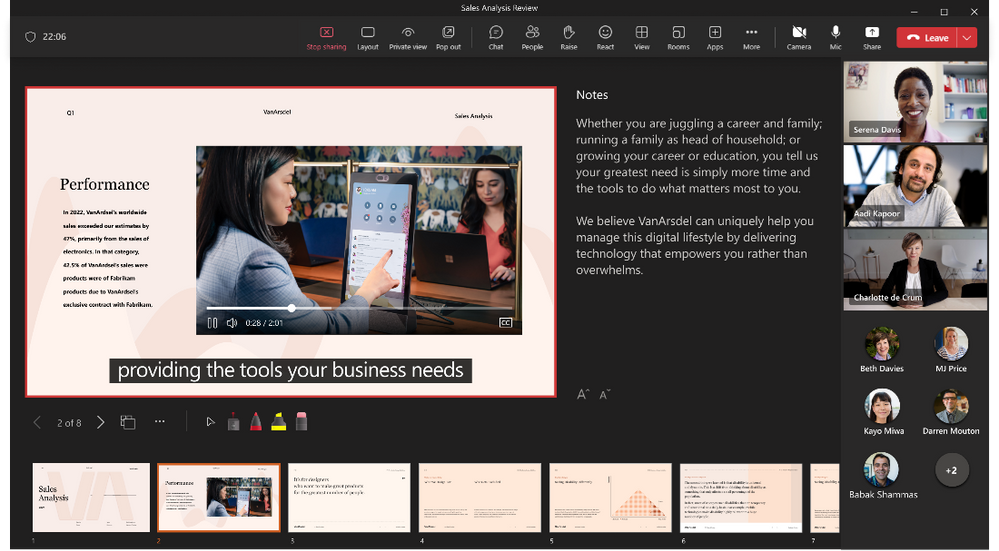
Green screen in Teams meetings
The green screen feature is a new addition that enhances the clarity and precision of the virtual background effect surrounding your face, head, ears, and hair. Moreover, it allows you to display a prop or object in your hand more prominently to other participants in a call. This feature is compatible with Windows and macOS with Intel chips but not Mac M1/M2.
To enable this feature, you must have a solid colour screen or a clean background wall behind you. Additionally, you need to apply a background effect in Teams meetings, choose the appropriate backdrop colour, and follow the instructions to ensure that the effect is accurately applied and that you obtain the best possible quality. To learn more about how to activate the green screen feature, click here.
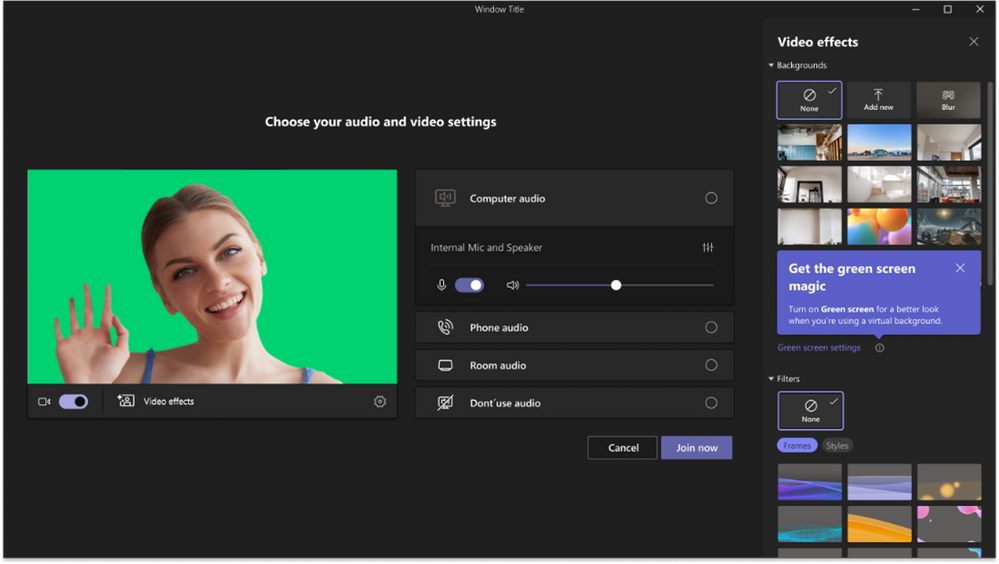
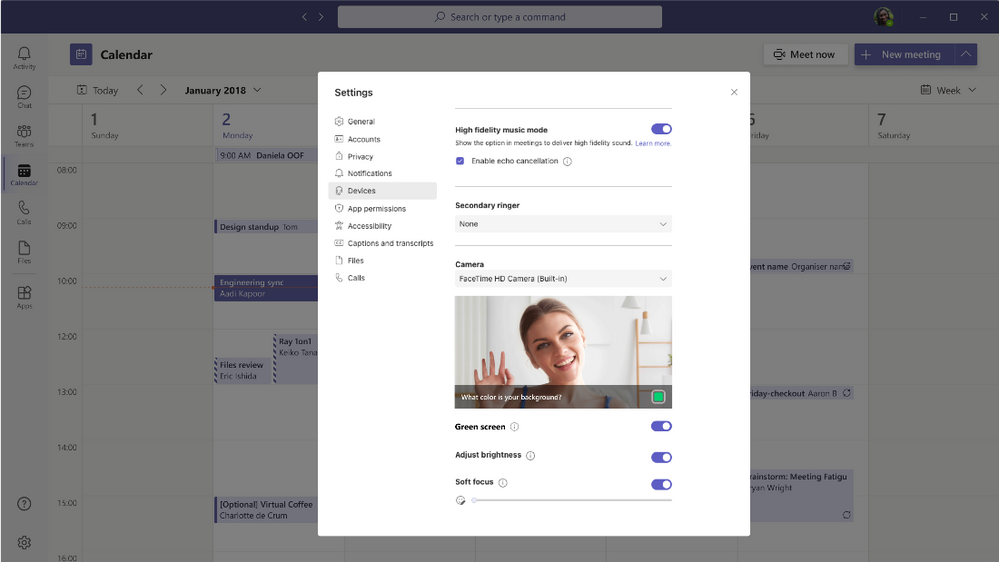
Certified Devices
Audiocodes RXV81 video collaboration bar for Microsoft Teams on Android
The Audiocodes RXV81 video collaboration bar has now been certified for use with Microsoft Teams Rooms on Android. Designed for huddle rooms and medium-sized meeting rooms, this standalone device is equipped with the latest Android 12 operating system, which ensures up-to-date security and privacy features.
The RXV81 is a user-friendly device that provides plug-and-play simplicity, as well as centralised remote management for easy and efficient support. With one-click join, embedded speakers, and 6 mics, users can enjoy an excellent Microsoft Teams meeting experience with outstanding audio quality. Additionally, the RXV81 supports full HD and ePTZ with 5x zoom, ensuring fantastic image quality.
For an even simpler experience, the RXV81 can be combined with the RX-PAD, a sleek meeting room controller. If you’re interested in learning more about the Audiocodes RXV81 for Teams Rooms on Android, click here.

Yealink Meeting Board Camera 6X for Microsoft Teams Rooms on Android
The Yealink 65” and 86” Android-based Meeting Boards has a companion 6X optical Pan, Tilt, Zoom (PTZ) camera that incorporates AI technology to provide various viewing options, including Auto Framing, Speaker Tracking, Multi-Focus Framing, and Picture-in-Picture. If you’re interested in learning more about Yealink’s Teams-certified camera and collaboration display solutions, you can find further information here.

Bose Videobar VB-S for Microsoft Teams Rooms on Windows
The Bose Videobar VB-S is an all-in-one USB conferencing device that’s simple to set up and is certified for Teams. It is designed for small rooms and huddle spaces measuring up to 3 × 3 meters (10 × 10 feet) and delivers premium audio and video quality. Equipped with four beam-steering microphones, a 4K ultra-HD camera, and Bose’s signature sound technology, the Videobar VB-S ensures crystal-clear Teams meetings. To discover more about the Bose Videobar VB-S, please click here.

DTEN D7X 55” for Microsoft Teams Rooms on Android
The DTEN D7X 55″ solution for video conferencing and collaboration empowers hybrid teams by enhancing their meeting and collaboration experiences. With its touchscreen display, users can directly join Teams meetings and engage in collaborative Microsoft Whiteboard sessions. Click here to learn more.

Q-SYS NC 110 camera
Certified for use with Teams. The Q-SYS NC 110 is an electronic Pan, Tilt, Zoom (ePTZ) camera with a stationary lens and no motor, offering a 110° horizontal field-of-view that is ideal for both narrow and spacious rooms. Click here to learn more.

Q-SYS Certified Microsoft Teams Rooms Bundle
This Teams Rooms bundle consists of the Q-SYS Core (110f, 8 Flex, Nano, or NV-32-H), Q-SYS NM-T1 networked microphone, and Q-SYS networked loudspeakers (NL-SB42, NL-C4 or NL-P4). Additionally, there is an optional Q-SYS networked camera (NC-12×80, NC-20×60, NC-110) and an I/O bridge.
The solution offers exceptional audio, video, and control experiences for high-impact spaces. The Q-SYS’s broad range of Teams-certified devices means you can tailor your design to meet the specific requirements of the room. Click here to learn more.

Aver TR313V2 Camera, Back of Room Presenter’s Camera
Certified for Teams, the Aver TR313V2 camera boasts impressive specifications such as 12X optical zoom, an 8MP camera, and 4K resolution for clear and detailed imagery.
With the inclusion of Artificial Intelligence (AI) auto-tracking features, the camera is capable of following presenters’ movements, both full or half-body, and tracking within pre-set content areas to facilitate engaging presentations. Click here to learn more.

Lenovo ThinkVision MC60 Monitor Webcam
Certified for Teams, The ThinkVision MC60 Monitor Webcam is a user-friendly device with exceptional video quality. This webcam seamlessly attaches to your monitor, offering full 1080p resolution for crisp visuals. With the ability to select from three different fields of view angles (65/78/90 degrees) and features like autofocus and smart controls, it facilitates smooth collaboration.
The directional signal transmission technology employed by the ThinkVision MC60 Monitor Webcam eliminates ambient noise, and the microphone is optimised for private or conference modes, delivering personalised audio. Click here to learn more.

Mobile
Attach cloud files in chat and channel from Microsoft Teams mobile
Users can now upload files from OneDrive directly within Teams Mobile chat and channel. Additionally, users can conveniently access their recently used files and attach them upfront from the Recent section.
Platform
App Geo-Fencing
ISV’s can now focus their application targeting to specific countries and regions via the partner centre. As a result, users will only be presented with apps that are relevant to their respective country or region.
Auto Install Approved Apps
The Auto Install Approved Apps feature in Microsoft Teams, previously called Zero-Touch App Install, simplifies app management and usage for organisations by allowing admins and users to easily install approved apps.
When enabled by an admin, this feature automatically installs apps on Teams for users who sign into SaaS apps using Azure AD credentials, while respecting app access controls. This eliminates manual processes and reduces administrative costs.
Additionally, users can seamlessly access apps they have used outside of Teams, maximising the value of existing SaaS licenses.
By eliminating the need to search for apps, Auto Install Approved Apps helps users stay in the flow of work without context switching. Click here to learn more.
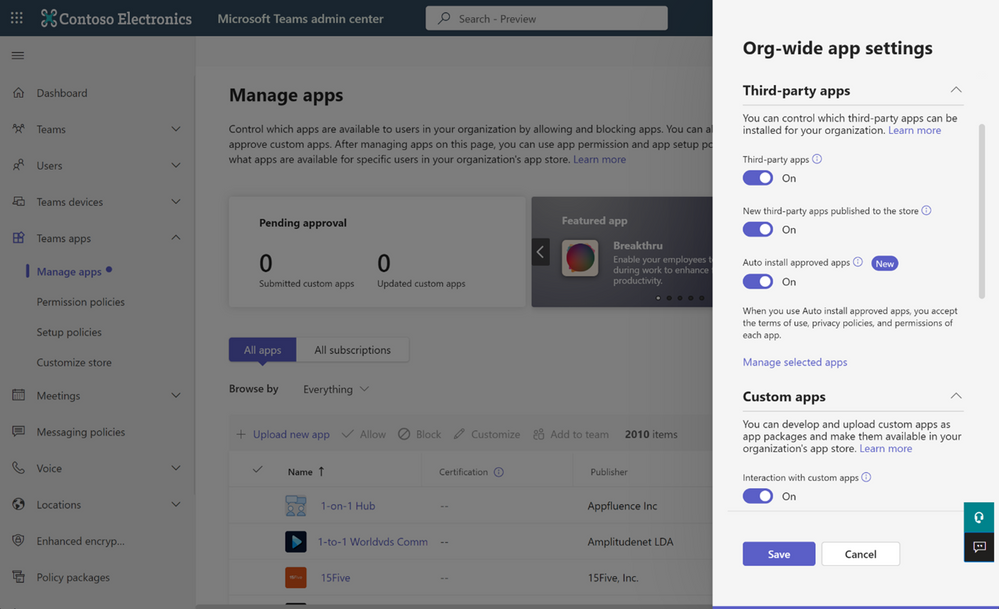
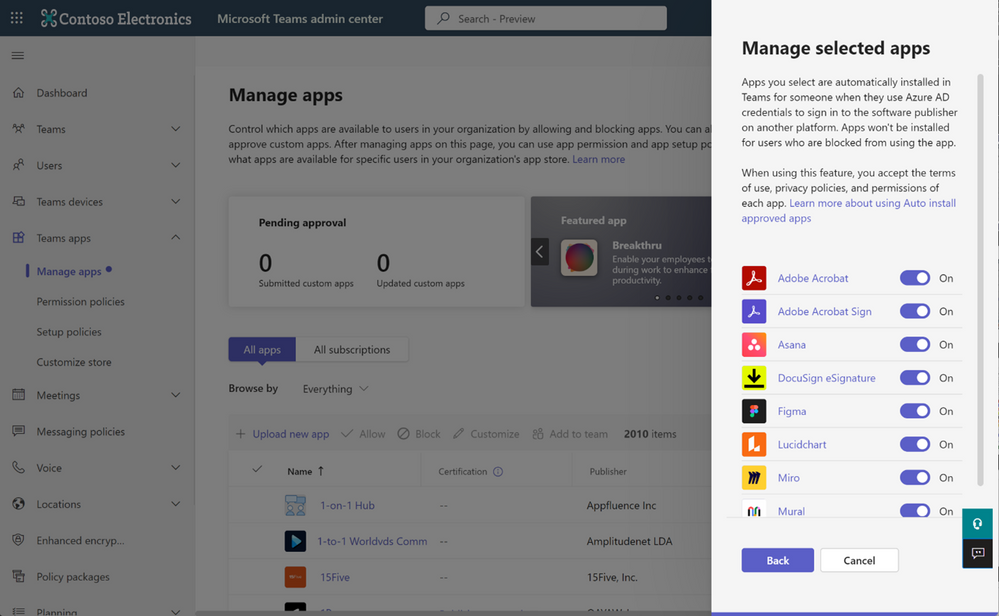
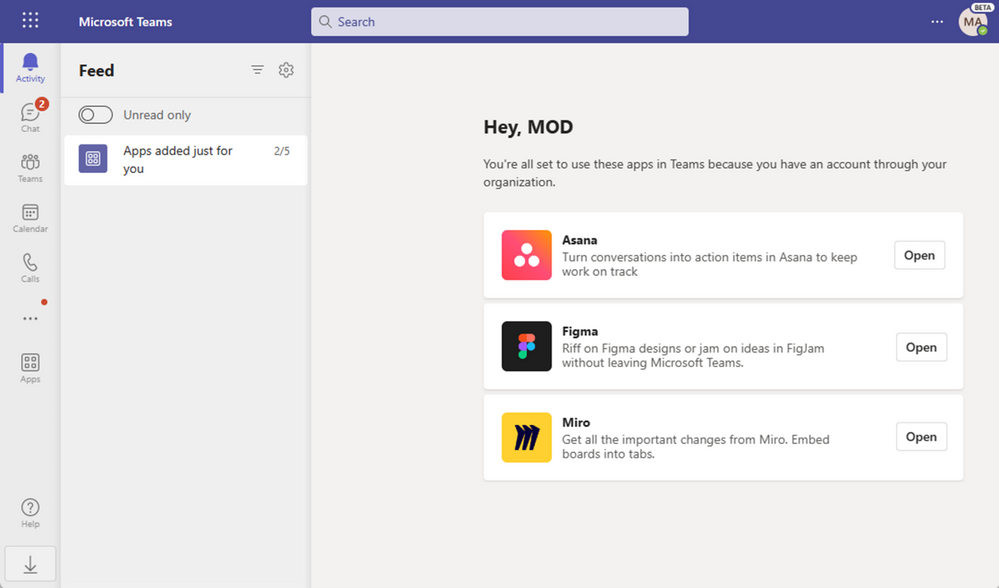
Events
Reminder Emails for Webinars
To generate anticipation and encourage attendance as the webinar approaches, you can now make use of timely, automated reminder emails to ensure that the event stays at the forefront of people’s minds. These emails will be dispatched to all registered participants at a predetermined date and time that you specify in advance of the event. Each email will feature a customised header displaying your brand, information about the webinar, and a link for joining the event.
Microsoft Teams for Education
Viva Connections for Education – Now Generally Available
Microsoft Viva Connections for Education offers a centralised digital platform within Microsoft Teams that provides students with all the resources they need in one place. This user-friendly dashboard is personalised to meet the unique needs of each student, providing them with a digital home where they can start and end their day. By integrating all educational resources into one place, students can easily stay connected with their educational institution without having to switch between different applications. Additionally, institutions can provide real-time updates, such as registration deadlines, club announcements, and guest speakers, ensuring students don’t miss out on important information. Students can even choose their preferred language, and access the platform on their mobile devices for a seamless experience.
Stay Up To Date With Microsoft Teams – Free Download
Microsoft is constantly adding new and updating existing features to Microsoft Teams.
If you’d like your business to benefit from Microsoft Teams and the added system integrations that can save time and money, download our short ‘SuperCharge Microsoft Teams‘ guide here or contact us for a free 15-minute consultation and find out how we can support your business with Microsoft Teams. Call us on 0800 032 8274 or book a discovery call here.
Find out more from the Microsoft Teams official blog post here
About Marlin Communications
Marlin Communications is an award-winning, leading provider of Unified Communications & collaboration solutions including voice, data, mobile, video, network security and contact centre technology for businesses of 50 – 5,000 staff.
We have clients across the UK and in Europe and our own, on-premises, 1,000 ft² Technology Suite at our Bath office, where we host regular events and showcase technology solutions for our clients. Contact us for your free comms audit or product demo.
Get the latest tech news & reviews – straight to your inbox
Sign up to receive exclusive business communications, tech content, new tech launches, tips, articles and more.