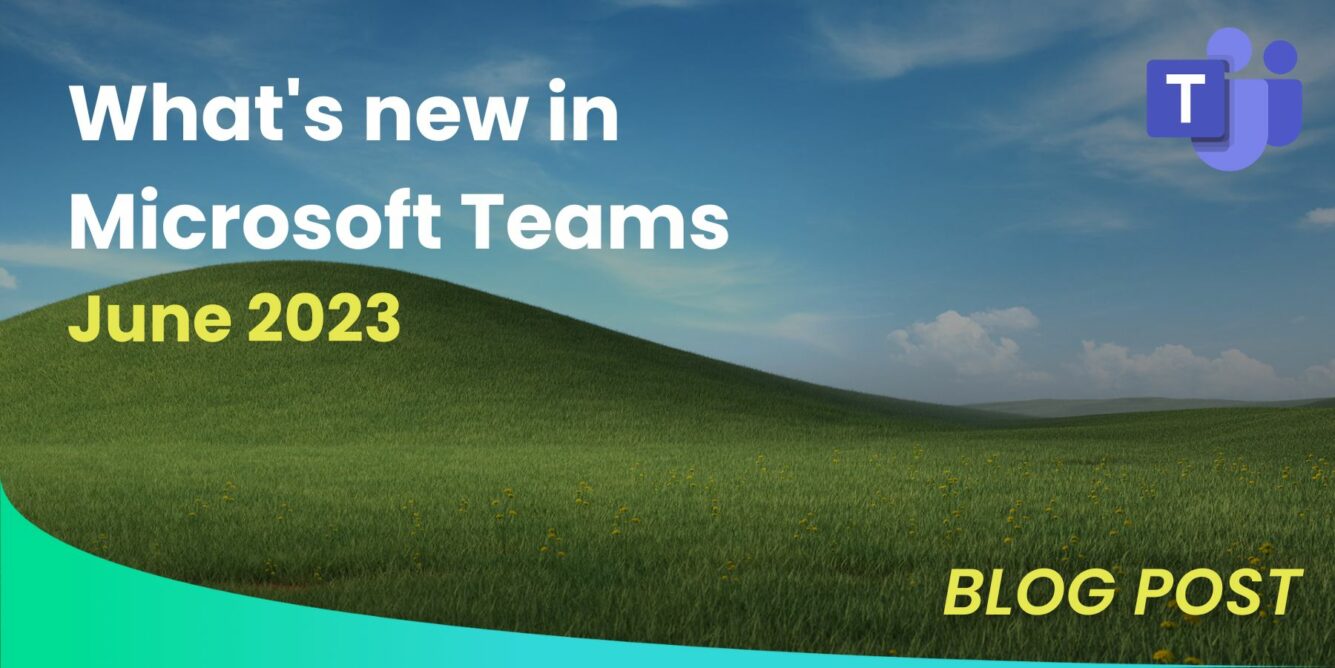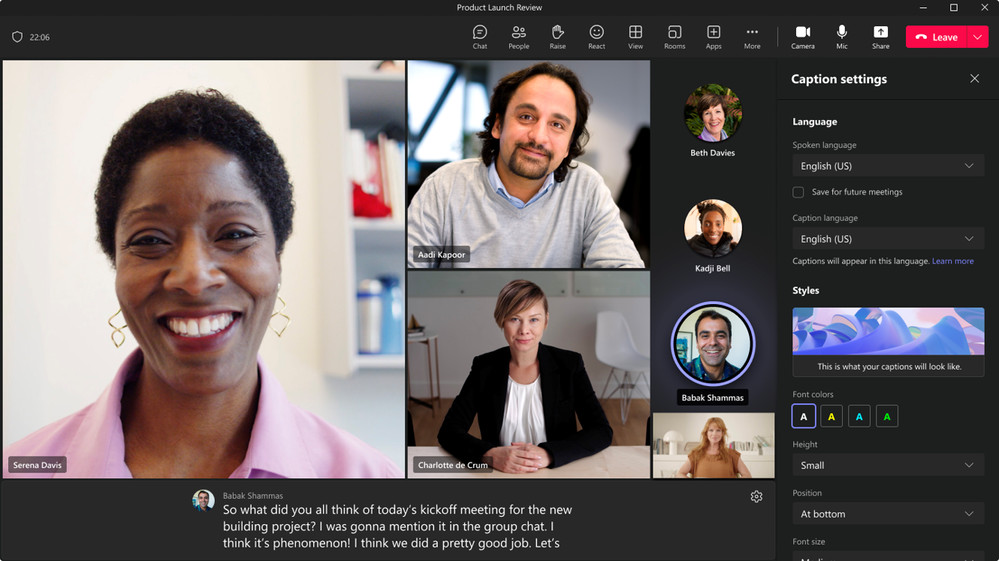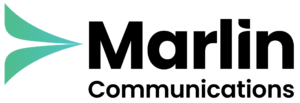Our regular monthly Microsoft Teams update for June. Last month’s release includes updates to the Microsoft Teams Phone Mobile, Teams Rooms and Devices & Teams Meetings.
Microsoft Teams Phone
Management of external call routing setting in Teams admin centre
Administrators are now able to reduce distractions for users in their organisation. Within the Teams admin centre, administrators are able to set different routing settings for PSTN calls and VoIP calls from federated Teams users. They now have the option to either allow all incoming calls, redirect calls to voicemail, or redirect calls as per user’s unanswered settings.
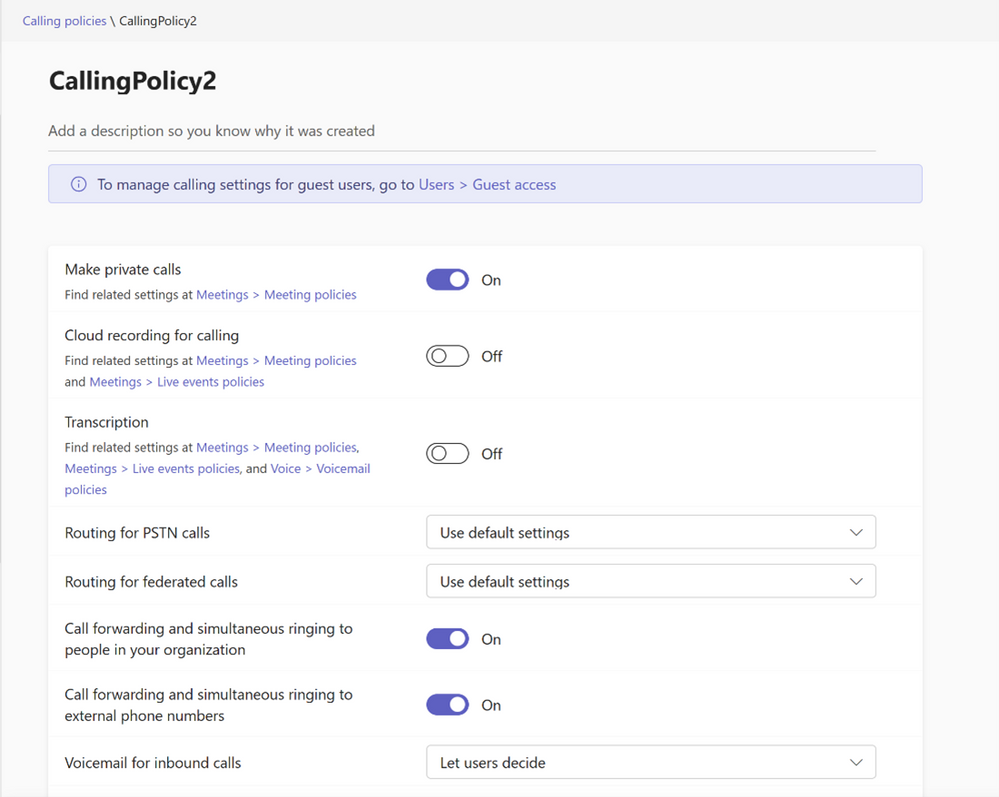
Microsoft Teams Rooms and Devices
Custom background enhancements for Teams Rooms on Windows
Customers can now customise the backgrounds in a Teams Room to make their organisation’s brand and culture consistent across the workspace. Admins have the flexibility to set different images on front-of-room displays and consoles and upload up to 3 images specifying which goes to the left or right room display and console. Higher resolution images (min, of 1280×800 on console and 1920×1080 on displays) in PNG, JPEG, and BMP formats are supported. This feature is available only with the Teams Rooms Pro license.
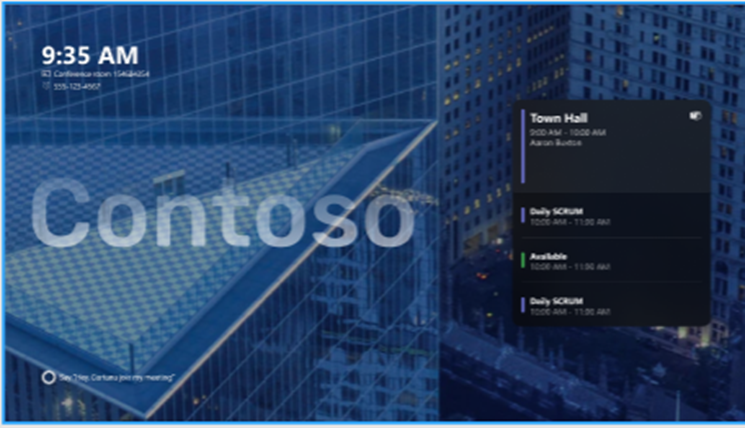
Together mode for everyone on Teams Rooms for Windows
Previously, only individuals could choose to see meeting participants in Together mode from their own perspective. Now, meeting organisers and presenters can select Together mode for all the participants and select a layout to fit the meeting type, making meetings more inclusive and fun for all.
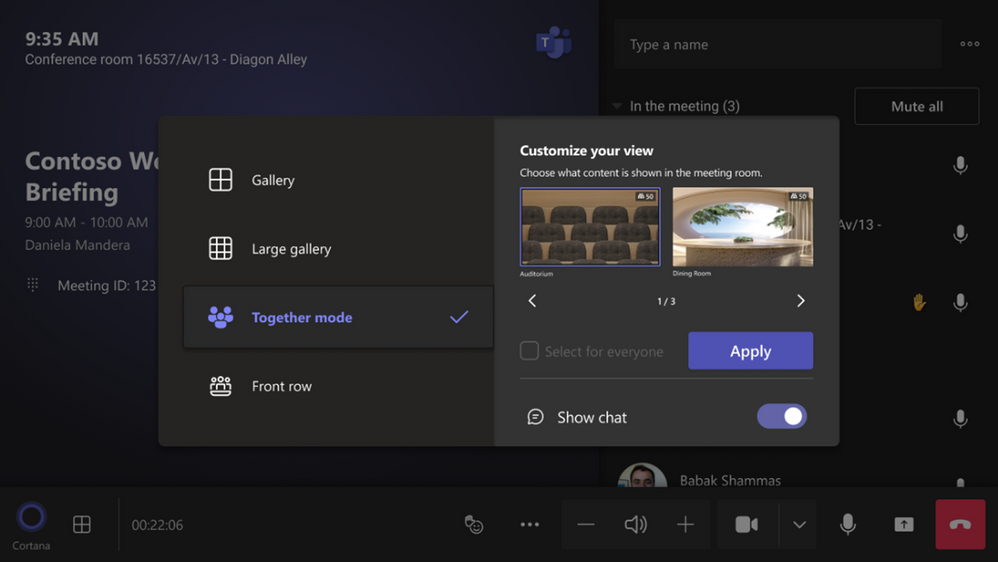
Default meeting layout controls for Microsoft Teams Rooms on Android
IT admins can now choose between Content Only and Content + Gallery as the default meeting layout when content sharing begins. Teams Rooms Standard, Premium and Pro service customers additionally have Front row as one of their default layout options.
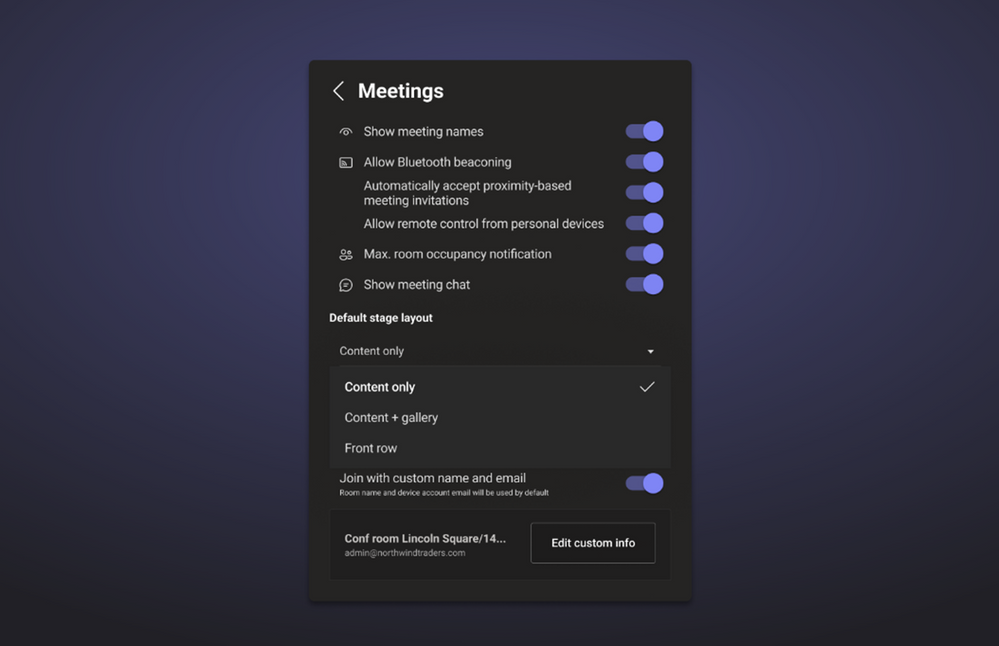
Teams Button enhancements for your meetings
A dedicated Teams button on peripheral devices certified for Microsoft Teams makes it fast and simple to join a Teams call or meeting. Press once for the pre-join screen and press a second time to join the call or meeting. Once started, if you’ve navigated away from the call or meeting stage to reference another window, press the Teams button to instantly bring the call or meeting stage to the foreground again.

Lenovo ThinkSmart Core with Lenovo IP Controller Kit for Microsoft Teams Rooms on Windows
Add smarter collaboration technology to meeting rooms of all sizes. Ideal for spaces that already have A/V technology, the modular kit includes ThinkSmart Core, a powerful computer powered by 11th Gen Intel® Core™ vPro™ processors certified for Microsoft Teams, a 10.1-inch touchscreen controller, remote IT manageability, professional deployment support, and more. Learn more here.

Yealink MVC860-C5 Bundle for Microsoft Teams Rooms on Windows
Designed for medium and large rooms, the Yealink MVC860 Microsoft Teams Rooms system is a bundled video solution with UVC86 4K dual-eye tracking camera, MCore mini-PC, and MTouch II touch panel. You can also select VCM34/VCM38/CPW90 array microphones and MSpeakerII Soundbar to work with MVC860. Learn more about the Yealink MVC860 solution.

Cisco Room Kit Pro for Teams Rooms on Android
As part of the full lineup of devices for Microsoft Teams Rooms, the Cisco Room Kit Pro bundle includes Cisco Codec Pro meeting room codec, the Cisco Room Navigator for Table touch panel, the Cisco Quad Camera, and the Cisco Table Microphone. This bundle, certified for Teams, is a great solution for large Teams Rooms. Learn more about Cisco devices for Microsoft Teams Rooms.

Cisco Desk Pro on Teams Rooms on Android
The Cisco Desk Pro, newly certified for Microsoft Teams, is ideal for shared workspaces or huddle room environments. The Desk Pro is an all-in-one premium collaboration and productivity device featuring a 27-inch 4K display, 71-degree HD camera, superior sound system, and advanced noise-canceling microphone array. Learn more about Teams-certified Cisco Desk Pro on Android.

Poly Studio X52 and TC 10 for Microsoft Teams Rooms on Android
The Poly Studio X52 video bar, certified for Teams, maximises the virtual meeting experience in mid-sized meeting spaces. New Poly DirectorAI smart camera technology offers automated camera framing modes like group, speaker, and people framing. The 4K, 20MP camera ensures clear visibility of every participant, reaching even the farthest corners of the conference room without any image distortion. Updates to the AI-driven software for group and speaker framing capabilities include the new Poly DirectorAI Perimeter feature and other audio enhancements. Learn more about the Studio X52 and accompanying TC10 Console.

Poly G7500 with Shure Microflex Large Room Bundle for Microsoft Teams Rooms on Android
The Poly G7500 and the Shure Microflex® microphone system large room bundle, with the Shure P300 Digital Signal Processor (DSP), have been jointly certified for Teams Rooms on Android. This certified bundle means customers can have complete confidence that the Poly and Shure solution for large meeting rooms provides the best possible experience delivering enhanced communication and productivity for organisations. Learn more about the Poly G7500 conferencing solution and Shure’s microphone systems.

Biamp Vidi 250 camera
The Vidi 250, certified for Microsoft Teams, is a wide-angle 4K, electronic Pan/Tilt/Zoom with 5x zoom camera designed for use with video conferencing systems. Intended for huddle rooms or small-to-medium conferencing rooms, the Vidi 250 has a 120-degree field of view, allowing everyone in the room to be seen. The Vidi 250 uses auto-framing technology to identify meeting participants and adjust the focus and zoom to keep participants in view. Optional mounting accessories allow placement on a variety of surfaces and locations. Learn more about this camera from Biamp.

Vaddio RoboSHOT 30E-M HD PTZ camera certified for Microsoft Teams Rooms on Windows
Elevate your Microsoft Teams Rooms experience with the RoboSHOT 30E-M PTZ Camera, certified for Microsoft Teams. It offers 30x zoom, custom preset controls, smooth and silent Pan/Tilt/Zoom, and stunning image quality. Its 70.2-degree horizontal field of view captures the entire room, while the Exmor R CMOS sensor and cutting-edge image processing deliver sharp 1080p/60 video. Wide dynamic range and colour adjustment options optimise image quality for any lighting. Customisable presets enable easy switching between views of the room to enhance collaboration. It’s perfect for large meeting rooms. With USB 3.0, the Vaddio Deployment Tool and web-based controls to support remote management, it’s easy to deploy and manage. Learn more about the RoboSHOT 30E-M HD Pan/Tilt/Zoom camera.

Poly Voyager Surround 80 UC Headset
The new UC empowers employees to focus and sound their best with immersive rich audio and adaptive ANC. It is the first boomless headset certified for Microsoft Teams that achieves the ‘open office’ badge due to its outstanding performance in noisy environments. The Bluetooth enterprise headset offers a sleek design for complete comfort, featuring soft ear cushions and an adjustable headband for an ultralight fit. You can stay in command with up to 21 hours of talk time, convenient on-ear controls, and smart sensors for automatic call answering. Learn more about the certified for Teams Voyager Surround 80 headset.

SIP Gateway now supports Edge series IP Phones from Poly
Poly is on the growing list of OEMs for which Microsoft provides IP phone support for SIP gateway. Poly devices in the Edge series, along with a variety of Trio, VVX and Rove series devices, are now compatible and will auto-reboot to install the associated firmware. Newly compatible devices from the Poly Edge series include: E100, E220, E300, E320, E350, E400, E450, E500 and E550.

Lenovo ThinkSmart View Plus Teams Display
Lenovo ThinkSmart View Plus is the latest standalone Microsoft Teams Display device. With a 27-inch multitouch display, premium audio and video, and built-in computing, the Lenovo ThinkSmart View Plus was designed to increase productivity, flexibility, and collaboration. Learn more about Lenovo ThinkSmart View Plus.
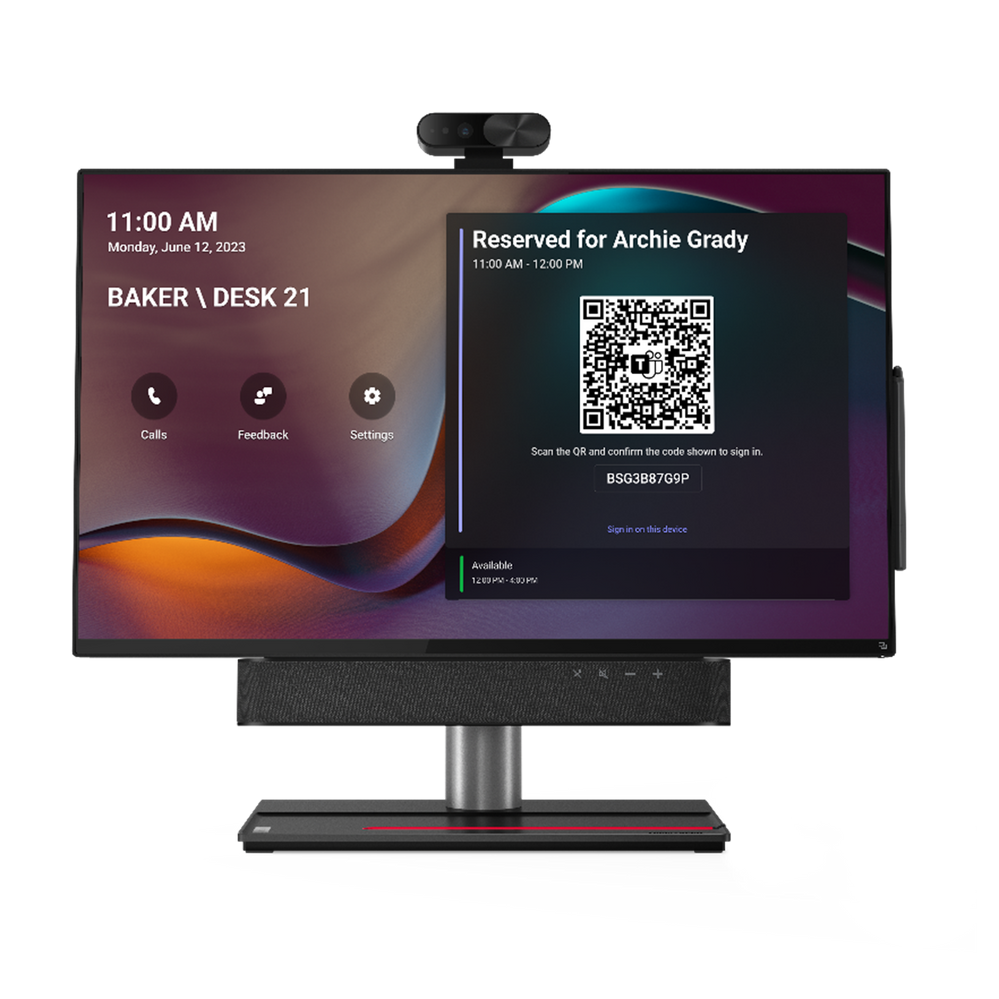
Microsoft Teams Mobile
Microsoft Teams Phone Mobile
Microsoft Teams Mobile is a mobile-first experience that provides business users with access to Teams capabilities through their mobile identity on their native dialer and any Teams endpoint. This solution offers the reliability of cellular network quality for Teams communications, allowing IT Teams to enforce business policies, reduce costs, and improve the user experience for their mobile workforce. Learn more here.
Attach cloud files in chat and channel from teams mobile
Introducing the ability to upload files from OneDrive from Teams Mobile chat and channel. Also, view Recent files and attach the most used files upfront from the Recent section.
Updated companion mode for Android meetings
This feature allows you to add your Android device to an ongoing meeting, making it easy to chat, react, share, and more.
Microsoft Teams Meetings
Spatial Audio in Teams Meetings
Microsoft Teams is pleased to announce an upgraded audio experience in meetings: Spatial audio. Spatial audio brings a next-generation immersive soundscape to Teams meetings when using either a wired stereo headset or built-in stereo speakers. This new audio experience spatializes the voices of attendees across the visual meeting stage in the Gallery view. This helps make conversations more natural, increasing the sense of audio presence, and making the conversation easier to follow when multiple people are speaking together.
There are three ways to turn spatial audio on:
1) Before you join a meeting: Select a wired stereo headset or built-in stereo speakers on the meeting pre-join screen. You can find this setting under Device Settings -> Speaker, and turn on the Spatial audio toggle
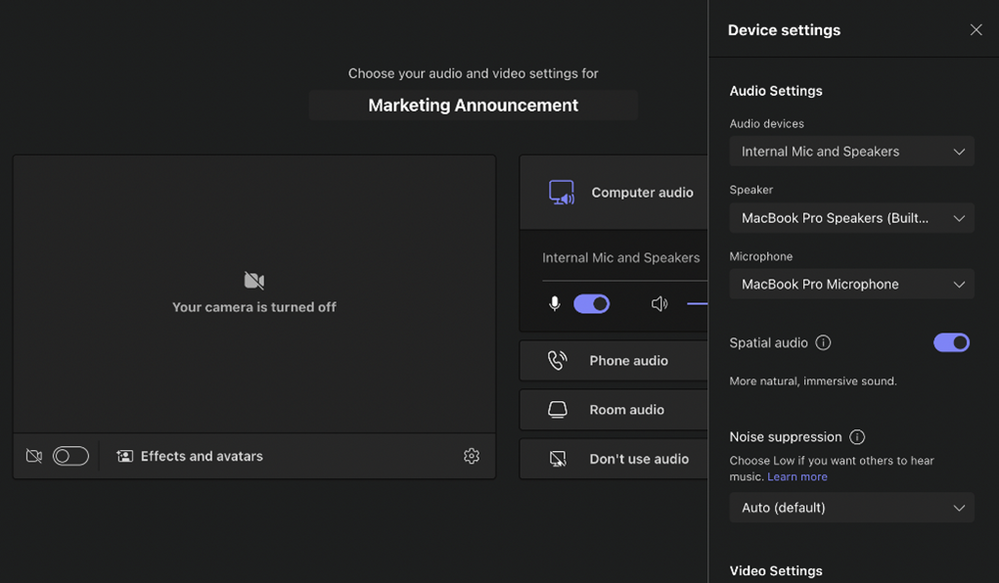
2) During the meeting: Select More > Settings > Device settings, and then select a wired stereo headset or built-in stereo speakers under Speakers in the Device settings pane and turn on the Spatial audio toggle.
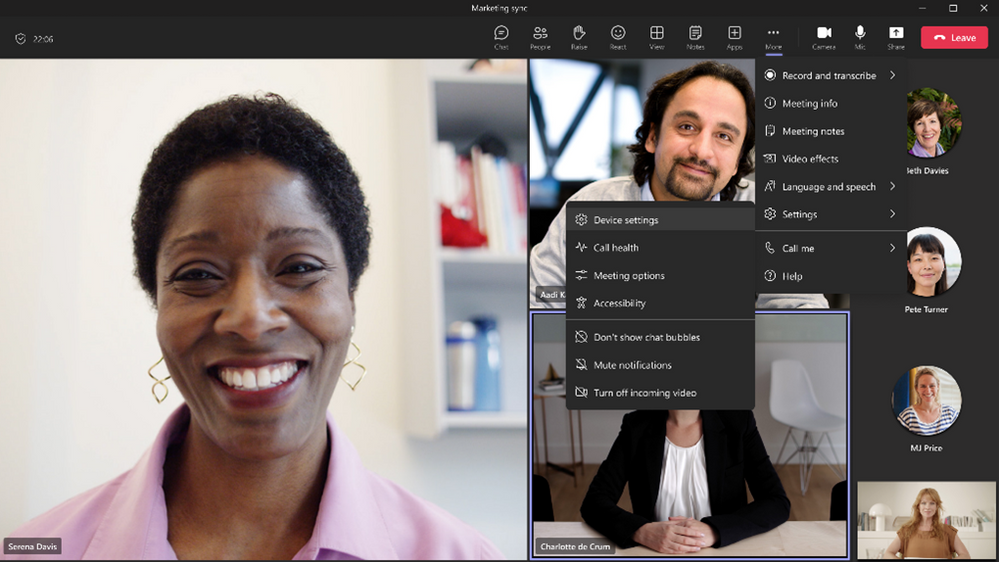
3) Anytime: Select Settings and more > Settings > Devices, and then turn on the Spatial audio toggle.
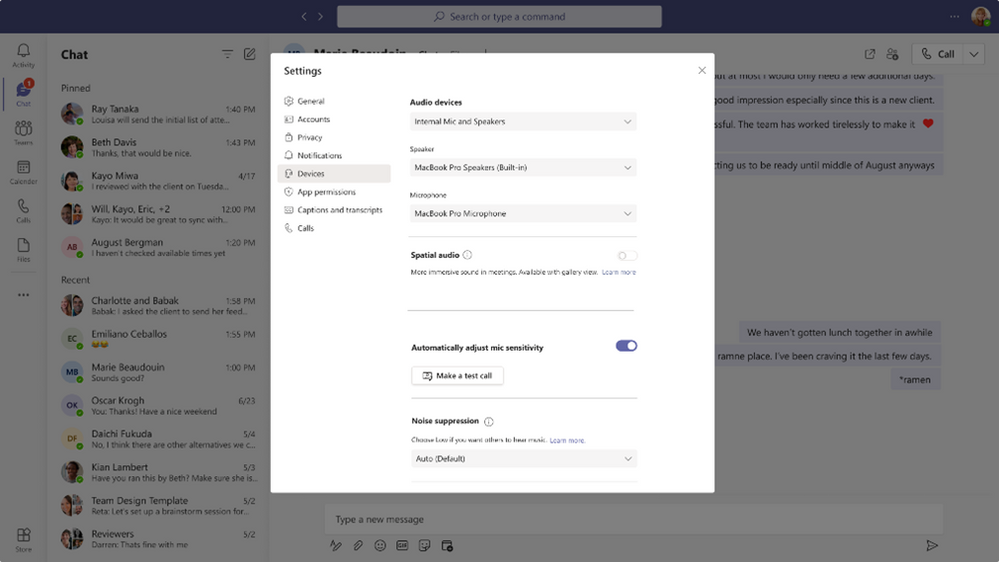
For more information on this feature, click here.
Together mode improvements in Teams Meetings
We are bringing new usability improvements to Together Mode. While Together mode is active you can now 1) see the name labels that support status icons, such as microphone, active speaker, spotlight, or pin within the meeting 2) see raised hands and reactions within the view 3) have your own video in the gallery removed, so duplication of the self-preview is avoided.
This makes Together Mode more inclusive and easier to understand what is happening in the meeting.
To experience the improvements, go to View -> Together mode during their meeting.
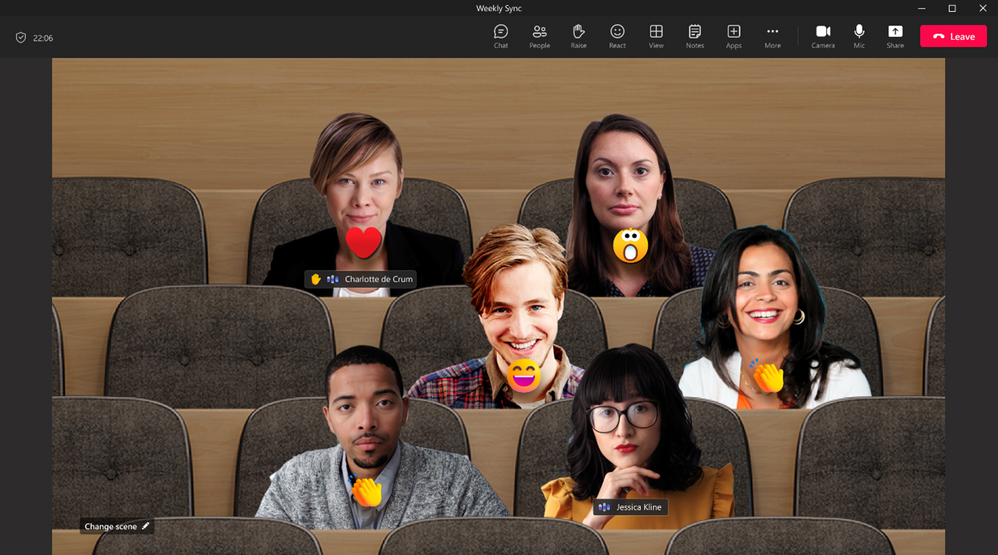
For more information on this feature, click here.
Customise captions in Teams meetings
The new Caption Settings pane allows for better discovery and easier navigation. You have the ability to customise the size and colour of their font as well as the height and position of the caption window with the option to scroll to review captions of what has been said, up to one minute ago.
When in a meeting with captions turned on, click the “gear” settings button in the captions box at the bottom of the screen, and then click “caption settings” to get to the new captions settings pane.
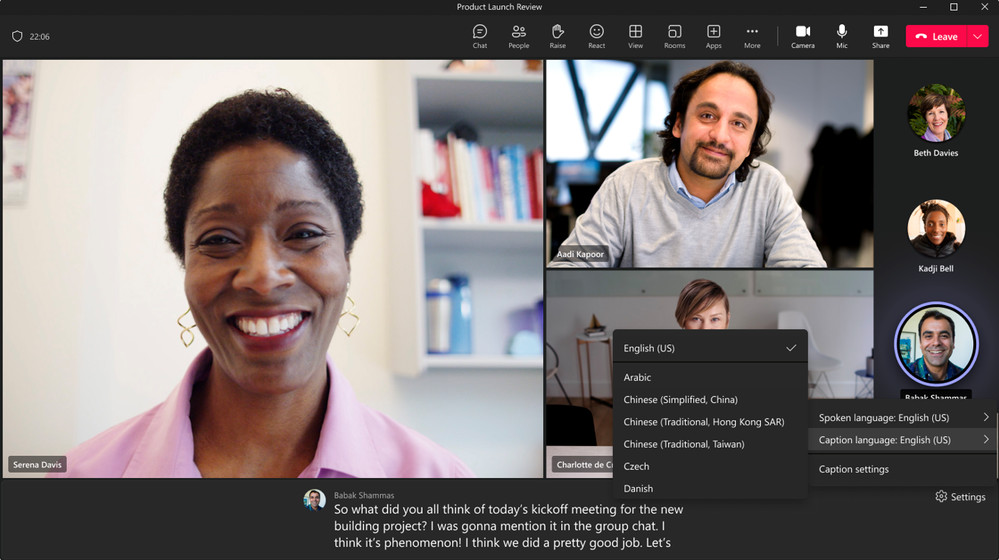
Microsoft Teams IT Admin and Security
Teams Security
Microsoft Defender for Office 365 will provide protection and an enhanced security operations (SecOps) experience for Microsoft Teams. These protection capabilities will include automatic remediation of malicious entities and support for end-user reporting. In addition, Microsoft Teams specific attack insights will be included in the unified investigation and response experience in the Microsoft 365 Defender portal, for an optimised SecOps experience.
Stay Up To Date With Microsoft Teams – Free Download
Microsoft is constantly adding new and updating existing features to Microsoft Teams.
If you’d like your business to benefit from Microsoft Teams and the added system integrations that can save time and money, download our short ‘SuperCharge Microsoft Teams‘ guide here or contact us for a free 15-minute consultation and find out how we can support your business with Microsoft Teams. Call us on 0800 032 8274 or book a discovery call here.
Find out more from the Microsoft Teams official blog post here
About Marlin Communications
Marlin Communications Ltd is a leading UK provider of business communications technology solutions across Voice, Video, Connectivity, Cyber Security and Business Mobiles.
We work with all the major solution providers including Microsoft, Zoom, GoTo, Mitel, Gamma, Yealink, Poly, SonicWall, O2 & Vodafone, to name just a few.
And with our expert team of Solution Consultants, Engineers and Support staff, we’re perfectly positioned to partner with you for the long-term and help your business connect, collaborate & grow.
Get the latest tech news & reviews – straight to your inbox
Sign up to receive exclusive business communications, tech content, new tech launches, tips, articles and more.