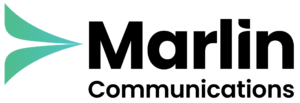Many organisations have adopted Microsoft Teams as a primary method of communication since the pandemic hit in 2020, but most have not yet released its full potential. Microsoft Teams Click-To-Call is an example of how Microsoft Teams can be supercharged to improve efficiency and productivity.
Click-To-Call
Using Microsoft Teams you can Click-To-Call any number from a web browser and call directly from your computer, removing the need to manually enter a telephone number. This feature helps increase productivity and streamlines the calling process. It’s ideal for organisations that make multiple external calls, especially sales teams who are prospecting new leads using the Internet.
Can I Set Up Click-To-Call?
If your organisation has Microsoft Teams as your primary method of communication both for external and internal calls then you can most definitely set up Click-To-Call using your existing calling plan.
However, if you only use Microsoft Teams for internal purposes, then it is likely that you do not have a calling plan or direct routing set up. To find out about how to enable Microsoft Teams for external calls using direct routing click here.
Step-By-Step Guide
Here’s a useful step by step guide to setting up Microsoft Teams Click-To-Call from a web browser.
Step 1: Go to your “Default Apps” on your computer

Step 2: Go to “Default Apps by Protocol”
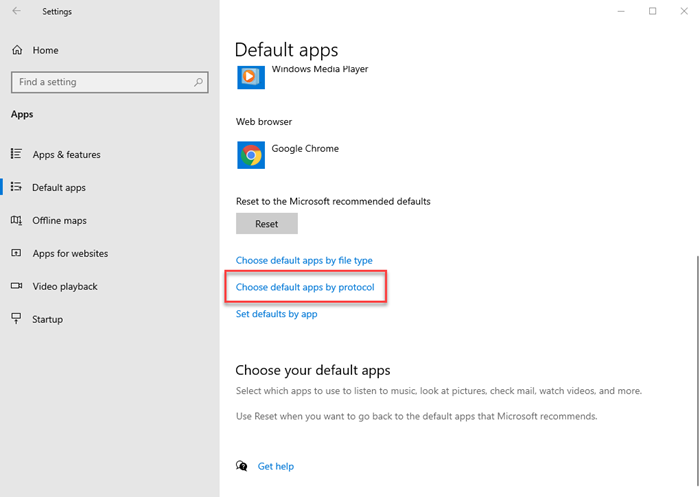
Step 3: Find the following options in the left hand column: “SIP”, “SIPS” & “TEL”
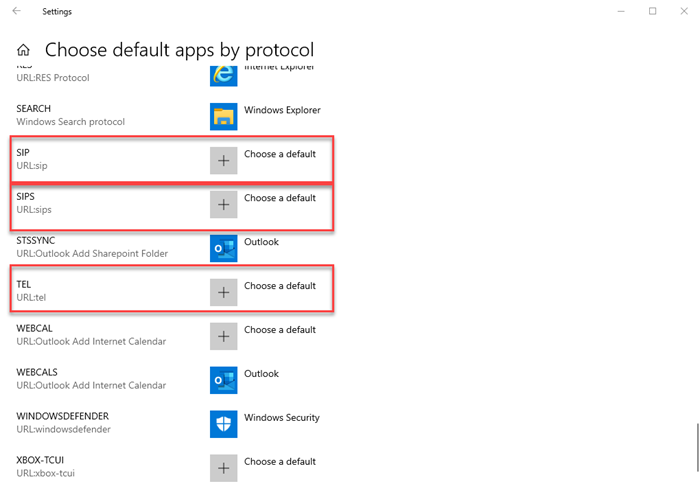
Step 4: From the menu, change or choose “Microsoft Teams” as your default app for “SIP”, “SIPS” & “TEL”
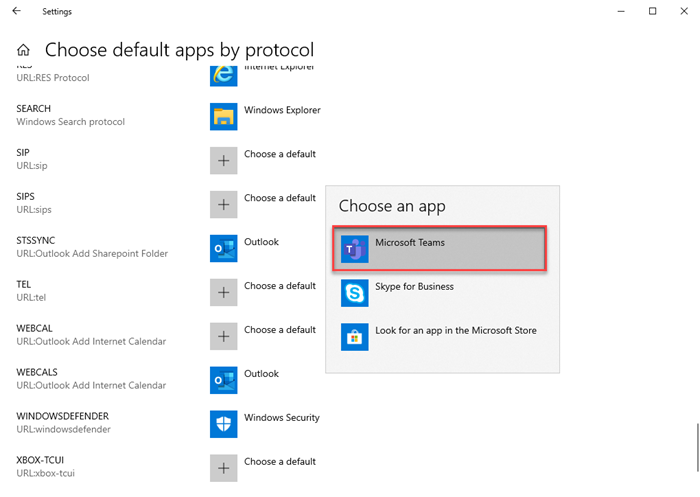
Step 5: Your default apps will now change over to Teams as the standard option
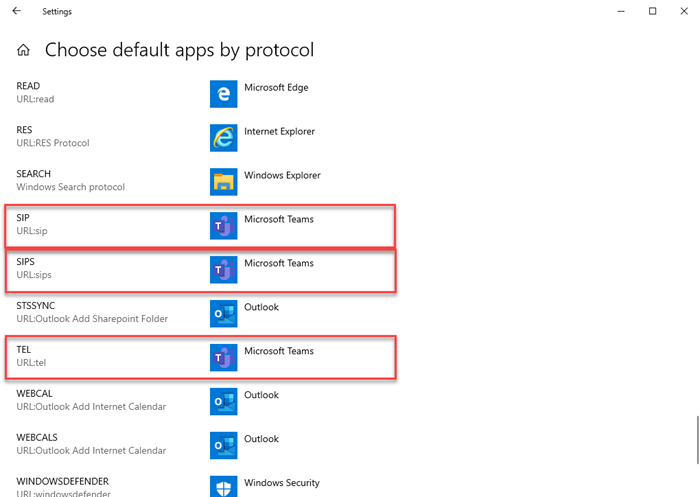
Step 6: Open up a browser and click to call the number, from the pop-up box, choose Microsoft Teams as the application
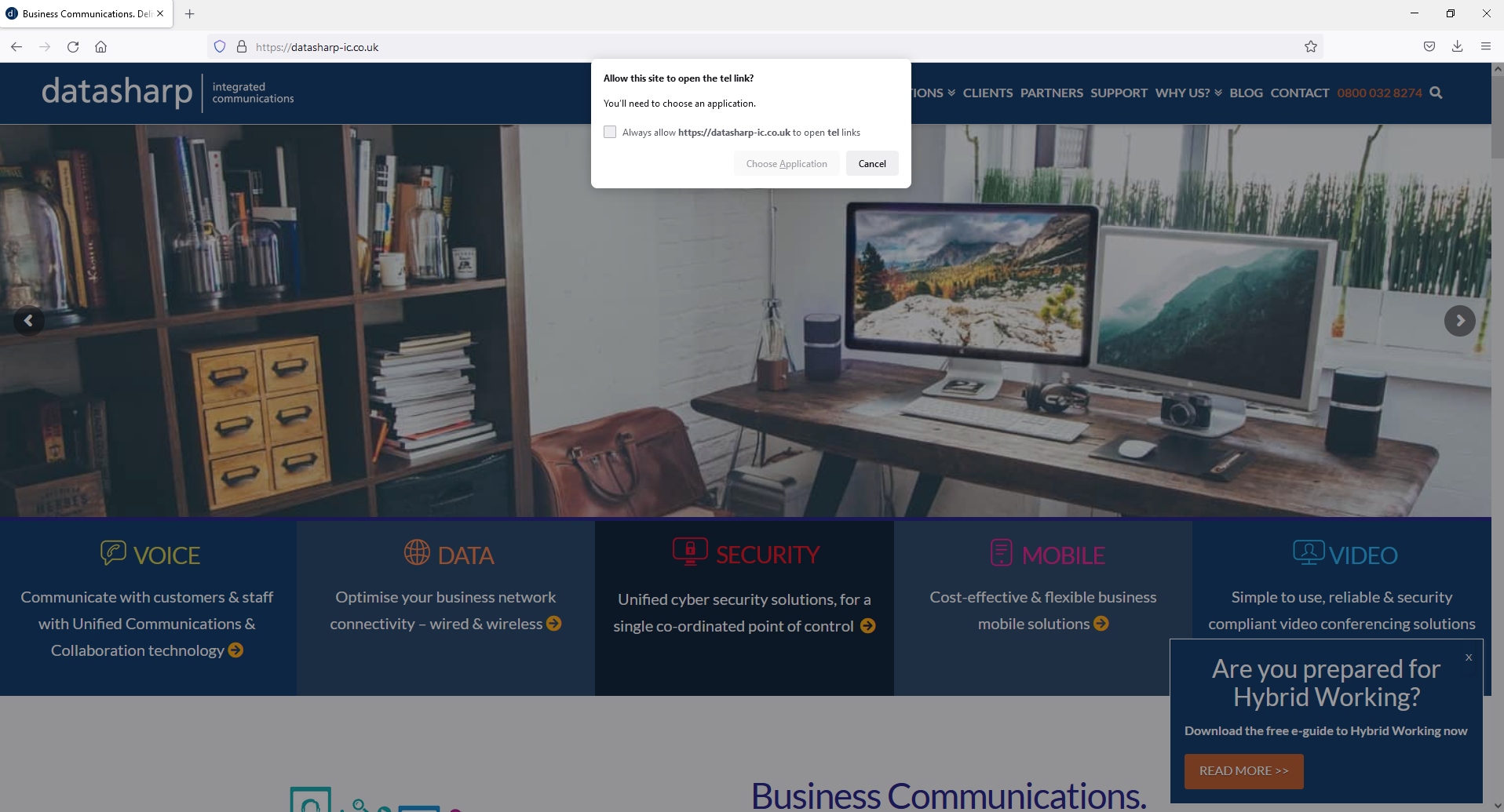
Step 7: Microsoft Teams will now open with the pop-up below, click to accept to call through Microsoft Teams
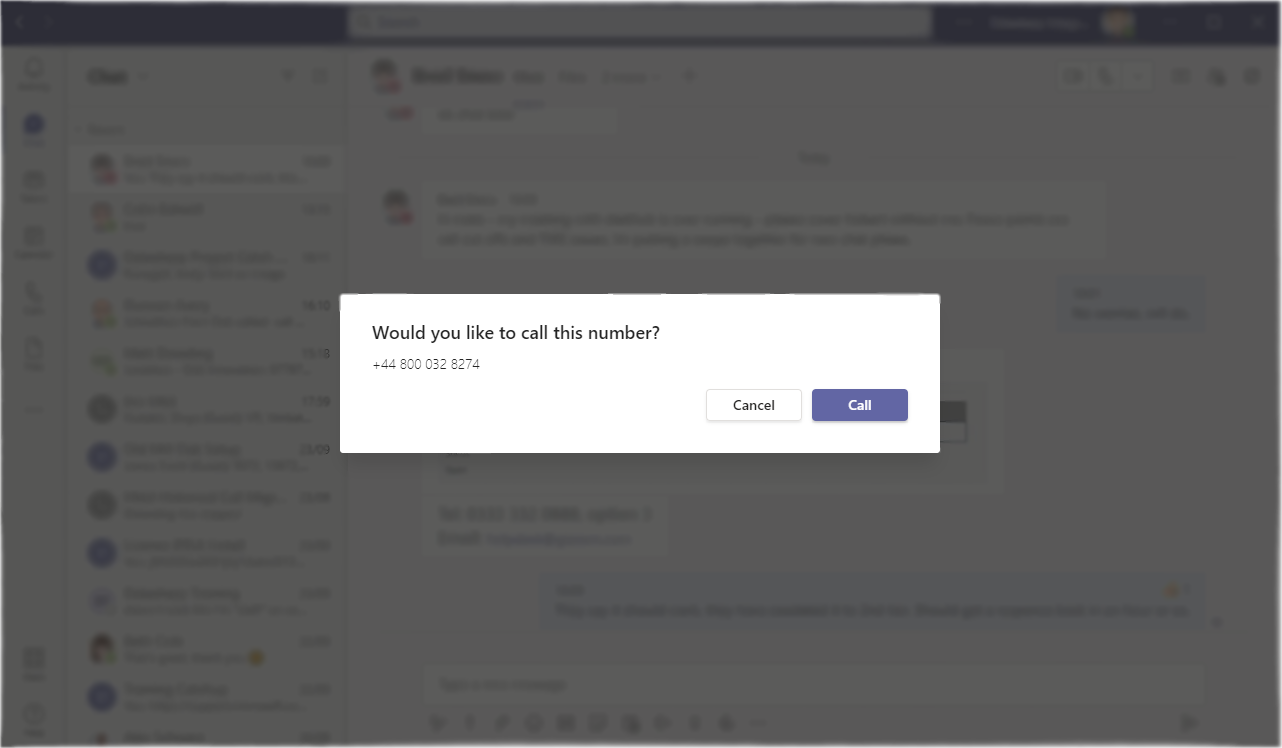
Now you have Microsoft Teams set up for Click-To-Call from a web browser.
If you would like to find out how to set up Microsoft Teams as your primary calling method through softphones and desk phones, call us on 0800 032 8274, book a discovery call or email [email protected]
About Marlin Communications
Marlin Communications is an award-winning, leading provider of Unified Communications & collaboration solutions including voice, data, mobile, video, network security and contact centre technology for businesses of 50 – 5,000 staff.
We have clients across the south of England and in Europe and our own, on-premises, 1,000 ft² Technology Suite at our Bath office, where we host regular events and showcase technology solutions for our clients. Contact us for your free comms audit or product demo.
Get the latest tech news & reviews – straight to your inbox
Sign up to receive exclusive business communications, tech content, new tech launches, tips, articles and more.