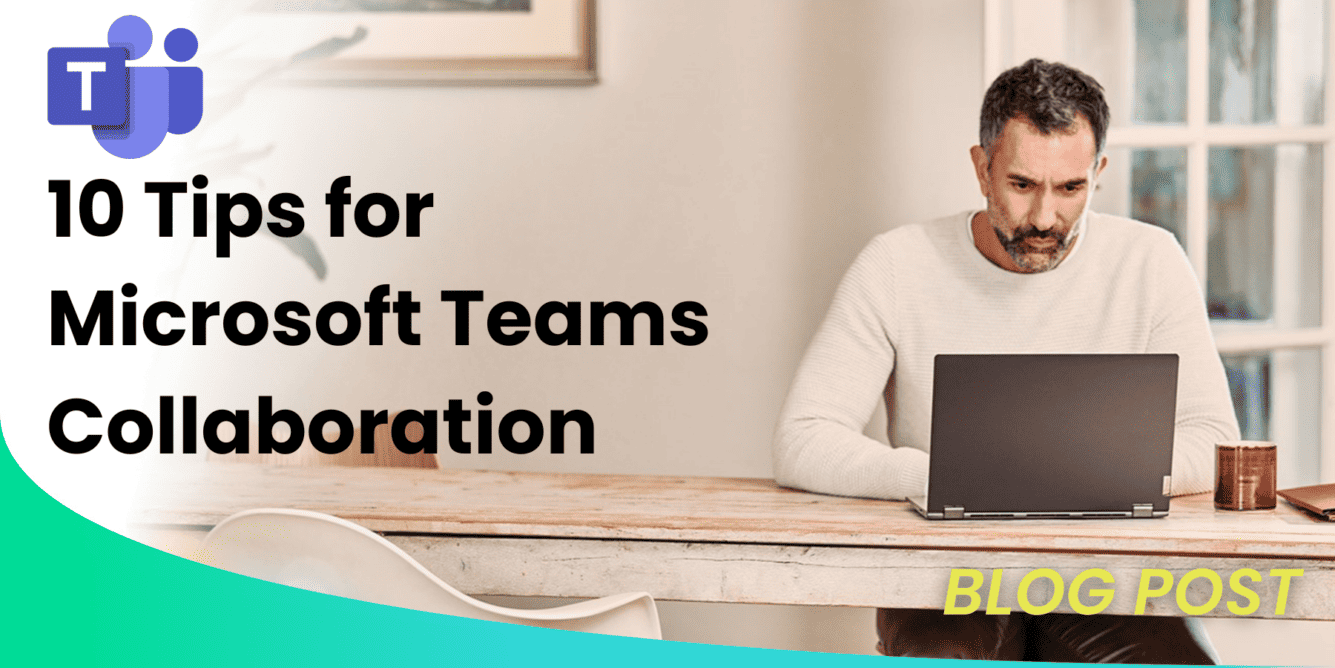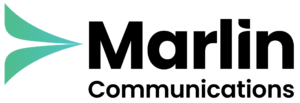Whether you’re working remotely, at the office or hybrid, Microsoft Teams enables your employees to do their best work from anywhere. Microsoft Teams keeps employees connected, productive and secure as they adapt to your chosen new way of working. Here are 10 tips to help you maximise productivity and collaboration across your team.
1) Stay Connected
Stay up to date with your projects and with your team using a shared microsoft teams workspace that puts collaboration, chat, calls and meetings together in one central hub.
- Host 1:1 and team meetings from any device
- Connect and meet with contacts inside and outside your organisation
- Catch up on the latest conversations with chat and use in-line translation to communicate with peers in your preferred language
- Collaborate and co-author in real time with file editing across familiar Office 365 apps such as Word, Excel and PowerPoint.
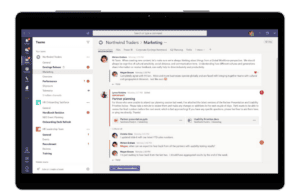
2) Reduce Meeting Fatigue
Remote work can feel more challenging and tiring than in-person collaboration, especially as video meetings increase. Reduce meeting fatigue and have a more natural, human meeting experience with these improvements to digital meetings.
- Feel like you’re sitting in the same room with everyone in the meeting or classroom by using “Together Mode”. This allows you to focus on other people’s faces, body language and pick up on non-verbal cues for better human interaction.
- See up to 49 meeting participants at one time with large “Gallery View”.
- Customise and control how you see shared content and other meeting participants to suit your preferences and needs with “Dynamic View”.
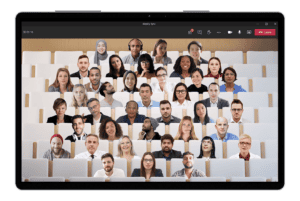
3) Create Inclusive Meetings
It can often be challenging to continuously engage, speak up and follow along in large online meetings. Make meetings more inclusive, engaging and effective for all participants with real-time reactions and responses.
- Share reactions and sentiments using emojis without interrupting the meeting flow with “Live Reactions”
- Engage in conversations, idea-sharing and participate without actually speaking, using chat. To help make chat more central to meeting conversation, in-meeting chats surface on all participant’s screens with “Chat Bubbles”.
- Follow along with who is speaking and what is said with “Live Captions” with speaker attribution and live transcriptions so that everyone is seen and heard.
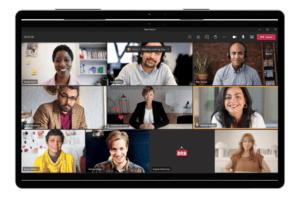
4) Make Meetings More Effective
It’s critical to get the most out of online meetings today given frequent distractions, meeting fatigue, and multi-tasking. By treating meetings as a series of connections and considering what happens before, during, and after a meeting, the conversation becomes more effective.
- Before the meeting, keep the preparation for content, context, and conversation in one place with persistent conversation and shared files.
- During the meeting, help focus attention, drive engagement, and foster inclusion using background blur, Microsoft Whiteboard, digital hand raising, and live captions.
- After the meeting, store and share relevant assets including the recording, chat, meeting notes, and transcript in a persistent conversation.
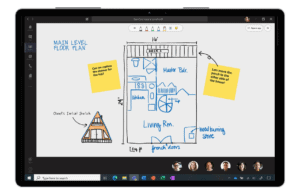
5) Improve Collaboration
As workspaces have shifted to being both remote and onsite, enabling virtual collaboration is critical to get work done.
- View, edit, and collaborate together on shared documents and files, and co-author in real-time in apps such as Word, Excel, and PowerPoint. This helps eliminate the back and forth over emailing documents and ensures you are always accessing the latest version.
- Share files within channels, meetings, and chats with a link or by uploading directly into Teams.
- Find new ways to be creative and innovate with your team using Microsoft Whiteboard. Create a more inclusive environment where everyone can add sticky notes and text, and drag and drop items as needed.
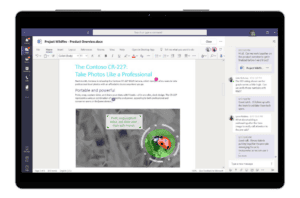
SuperCharge Microsoft Teams
Are your business voice communications integrated with Microsoft Teams?
- Call: Make and receive Microsoft Teams calls securely through your phone system, with both internal and external groups
- Meet: From Group Chat To Video Call With The Click Of A Button
- Chat: Instant message with colleagues
- Collaborate: Easily share files & collaborate via deeply Integrated Office 365 Apps
If you’d like your business to benefit from Microsoft Teams and the added system integrations that can save time and money, read all about our Microsoft Teams Phone Solutions here or contact us for a free 15-minute consultation and find out how we can support your business with Microsoft Teams. Call us on 0800 032 8274 or book a discovery call here.
6) Manage Wellbeing
As work has become more fluid and challenges persist with remote and onsite work, it’s increasingly clear that employee well-being is a top priority. This means having a supportive environment with the tools needed to do your best work.
- Maintain healthy boundaries by blocking out focus times throughout the day and setting your status to ‘away’ or ‘do not disturb’ to avoid distractions and interruptions. To further disconnect, set quiet hours on your mobile device to mute notifications.
- Manage connections with your team members by checking in regularly and using emojis, GIFs, and stickers to keep the conversation casual and fun.
- Help boost morale by recognising your team members and communicating your appreciation with the Praise tool.
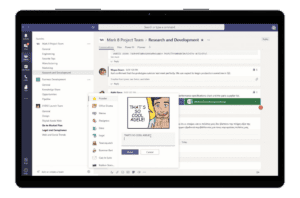
7) Simplify Day-To-Day Activities
Focus on producing better deliverables and making better decisions by automating daily activities, business processes, and routine tasks.
- Build no-code and low-code custom applications that automate routine processes and provide structure with Power Apps.
- Centralise and integrate data and reporting with the new Power BI app and share insights directly within or from Teams.
- Automate tasks and workflows with pre-built templates, custom message actions, @mentioning, and message posting to channels with Power Automate.
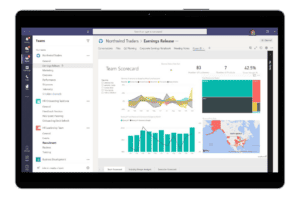
8) Streamline Work & Save Time
Be more efficient and streamline management of common tasks by using shortcuts to save time.
- See a unified view of assigned tasks from across Microsoft To-Do, Planner, and Outlook with the Tasks app in Teams.
- Organise project tasks and get your familiar Planner tab experience whether you’re on desktop, web, or mobile.
- Quickly respond with suggested short messages in chat without having to pull up your keyboard.
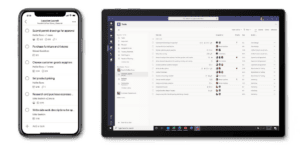
9) Work Across Devices
Regardless of where you are working from, multiple devices are needed to get work done – from laptops to desktops, mobile devices, and meeting room devices. It’s critical to have a seamless and secure experience for virtual collaboration and conversations, file sharing, data storage, and more.
- Experience seamless transitions across devices at home, on the go, or in the workplace with the touch of a button.
- If you’re working remotely, enjoy a change of scenery and take a walk during your next meeting using the Teams mobile app for iOS and Android.
- If you’re working onsite, join and leave meetings and interact with touchless experiences on Microsoft Teams devices in meeting rooms.
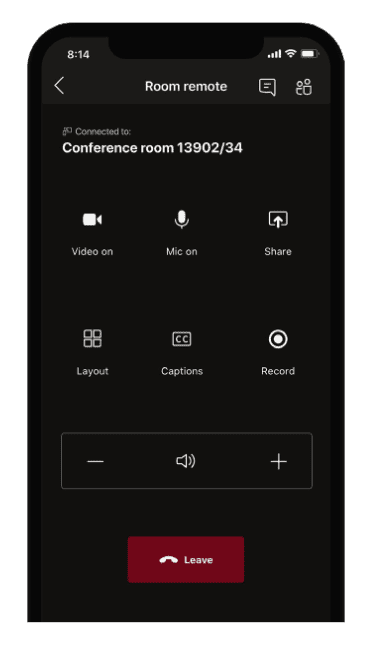
10) Connect Across Your Organisation
Whether you are connecting remotely or onsite, it’s essential that every meeting, from town halls to all hands to daily stand-ups, is broadcast online. This provides opportunities to ensure everyone is connected regardless of their physical working location.
- Host company-wide live events in Teams to spark engagement and foster community and dialogue between leaders and employees.
- Bring together 1,000 participants for interactive Teams meetings where attendees can chat, talk, and turn on video for real-time collaboration.
- Connect with employees, customers, and partners with a view-only mode in Teams meetings with up to 20,000 participants.
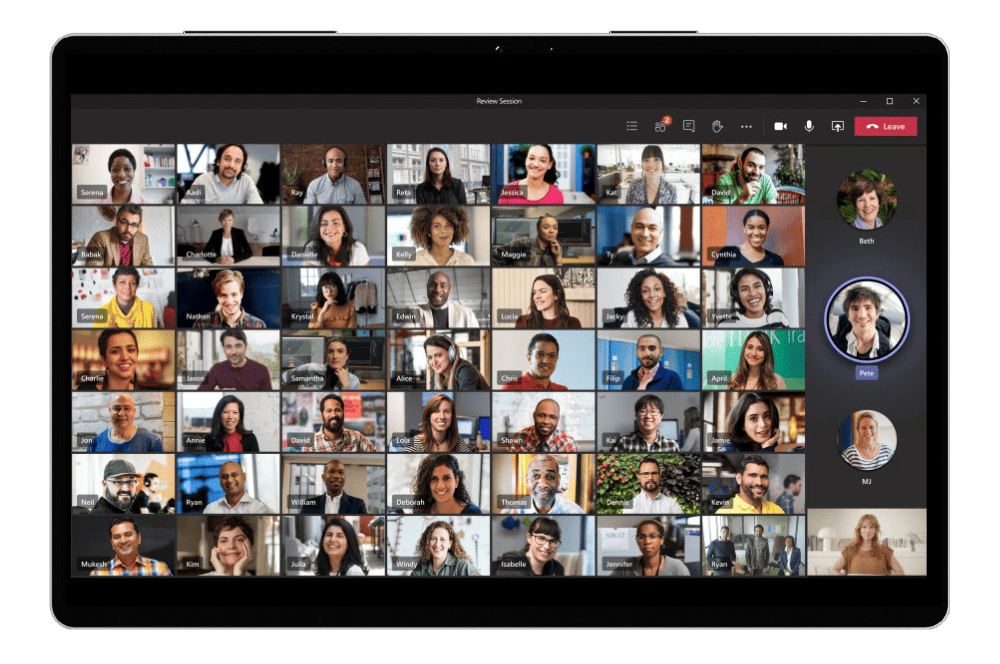
SuperCharge Microsoft Teams – Free Download
Are your business voice communications integrated with Microsoft Teams?
- Call: Make and receive calls securely through your phone system, with both internal and external groups
- Meet: From Group Chat To Video Call With The Click Of A Button
- Chat: Instant message with colleagues
- Collaborate: Easily share files & collaborate via deeply Integrated Office 365 Apps
If you’d like your business to benefit from Microsoft Teams and the added system integrations that can save time and money, download our short ‘SuperCharge Microsoft Teams‘ guide here or contact us for a free 15-minute consultation and find out how we can support your business with Microsoft Teams. Call us on 0800 032 8274 or book a discovery call here.
About Marlin Communications
Marlin Communications is an award-winning, leading provider of Unified Communications & collaboration solutions including voice, data, mobile, video, network security and contact centre technology for businesses of 50 – 5,000 staff.
We have clients across the UK and in Europe and our own, on-premises, 1,000 ft² Technology Suite at our Bath office, where we host regular events and showcase technology solutions for our clients. Contact us for your free comms audit or product demo.
Get the latest tech news & reviews – straight to your inbox
Sign up to receive exclusive business communications, tech content, new tech launches, tips, articles and more.